One of my favorite features with HP QC or HP ALM is the Direct Cover Status. The direct cover status shows traceability between requirements and test cases. This also allows other team members to review test cases and make sure adequate requirement-to-test coverage is made.
Quality Center Direct Cover Status
What do all those Statuses Mean?
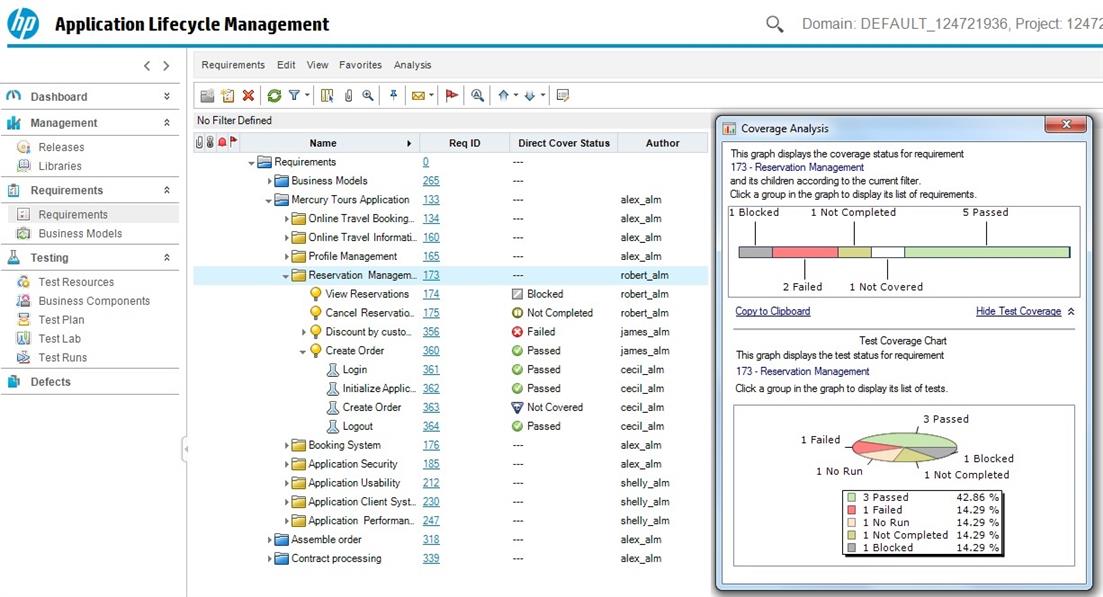
There are six Direct Coverage Statuses which are:
- Blocked – Testing cannot continue because the status is blocked.
- Failed – The tester failed their test case.
- Not Completed – A test has been created to cover this requirement but not run.
- Not Covered – A test has not been created to cover this requirement.
- Passed – The test ran and has been passed by the tester.
- N/A – Not applicable
What you will need
- First, you need a requirement. Out of the box, there are several requirement types (business, functional, folder, ect.). By default, a requirement type folder will not have direct cover status but non-folder requirement type will.
- Once your requirements are created you need to create your test cases in the test plan.
- After you will need to link your tests to your requirements.
- Finally, you will need to create a test set and execute your test cases.
How it works
First, I will create a requirement. This will be a functional requirement. I made a folder called Flight Search and then wrote a functional requirement also called Flight Search.
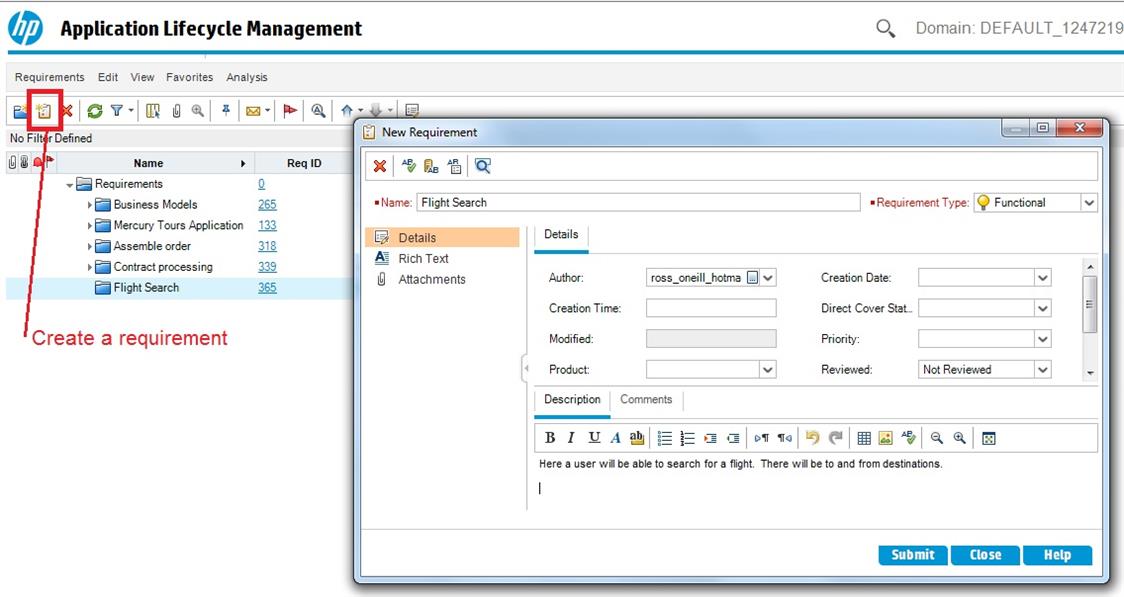
After I save the requirement, I will have a status of Not Covered. This is normal as we have not linked our test case to the requirement.
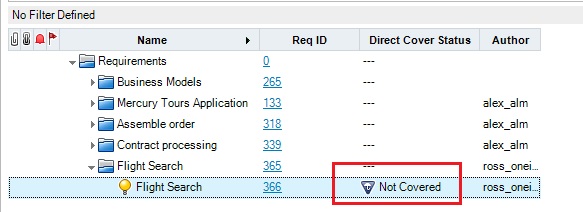
Then I will create a test called My Reservation. Now I am going to go into my Test Plan and find the Flight Search test case I already created. When I click on the Flight Search several tabs will appear. Then I will select requirements coverage and I will find the Flight Search in the requirement tree.
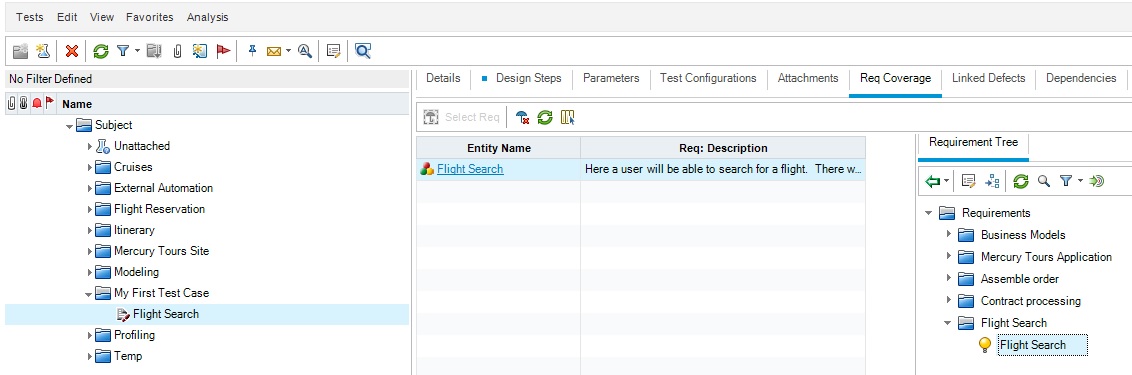
Let’s go back to the requirements section and look at the direct cover status for the requirement Flight Search. Note you have to click refresh in the requirements module. As you can see it says No Run which means the test case has not been executed.

Now go back to the Test Lab and play with some of the statuses. You can change the status on the test run and note how the Direct Cover Status changes in the requirements module.
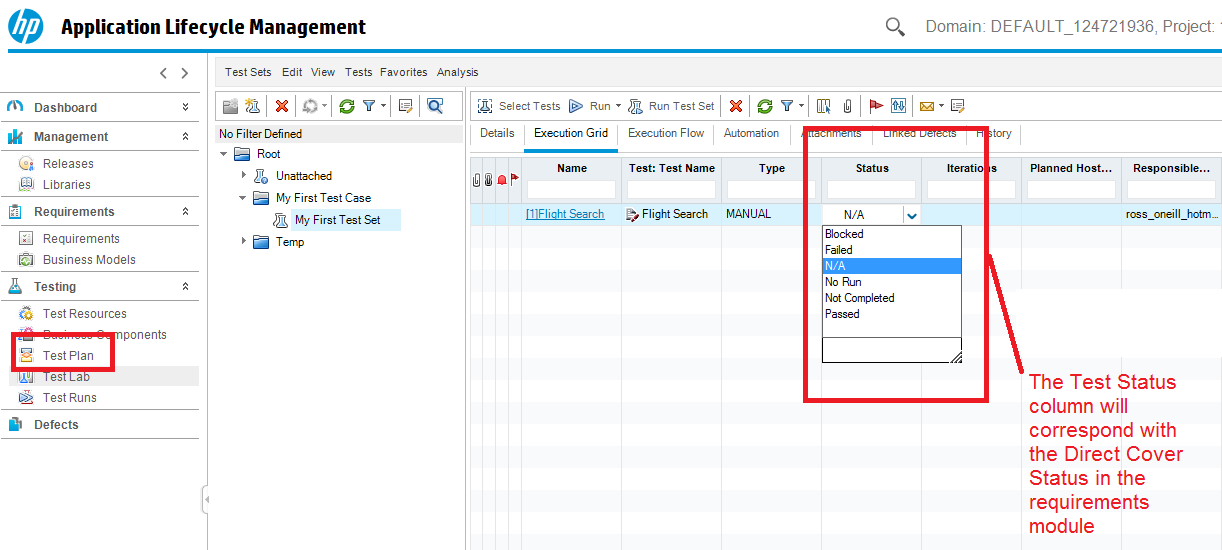
You now know how Direct Coverage works in ALM.
Hi, actually it doesn’t work as described. Not Covered is still presented inside of the requirement even though testcase was created.
Sorry for the late reply IGOR…did you link the test case to the requirement? This has to be done otherwise it will be stuck on “Not Covered”