Here we will discuss how to create test cases in Quality Center. All test cases in HP QC and HP ALM are written in the test plan. The test lab is where we execute them. It is also recommended not to create duplicate tests in the test plan.
How to create Test Cases in Quality Center
To locate the test plan click on the left toolbar and select Testing > Test Plan

The next step is to create a new folder. Let’s call it “My First Test Case”
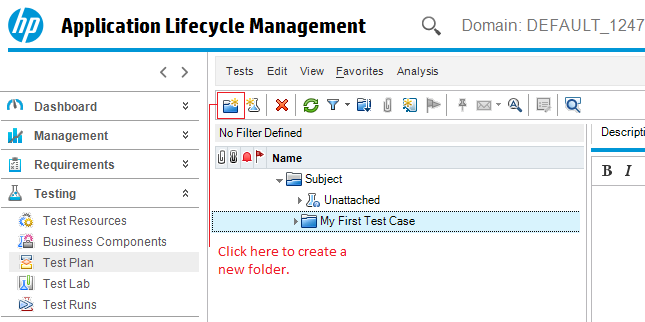
Now you have simply created a folder to put your test cases in. The next step is to create an actual test case. Now suppose we are writing test cases to book a flight on Expedia. We would need to write our steps and expected results.
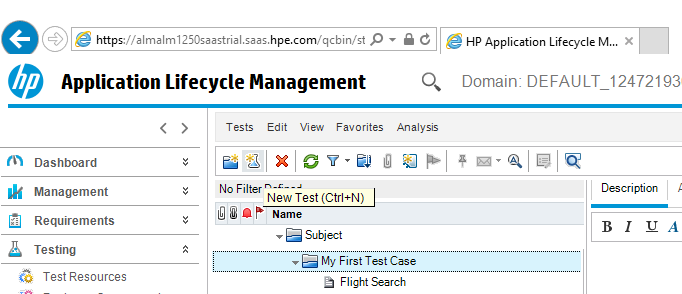
After you have pressed the “New Test Button” you need to write the test description.
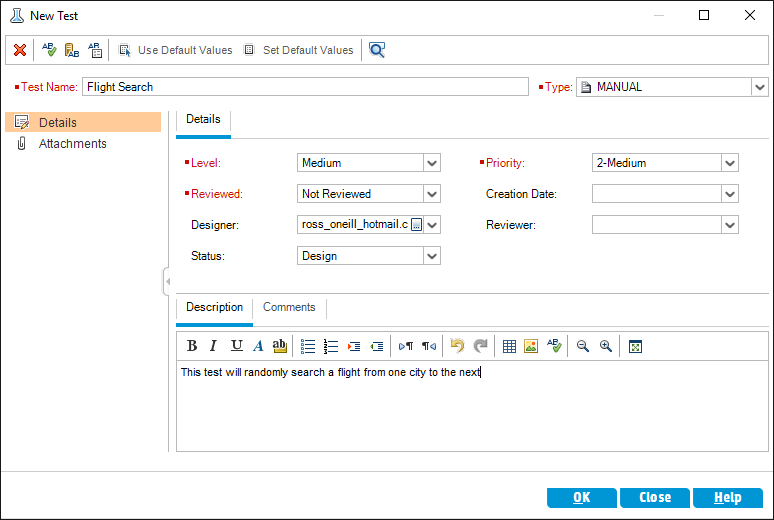
Now that we have filled in the test description we can start writing the test steps. Click on the test case you just created and click on the design steps. Next press the button that looks like a little shoe or press alt n to create your first step.

Now you need to write step 1 which will include expected result and an actual result.
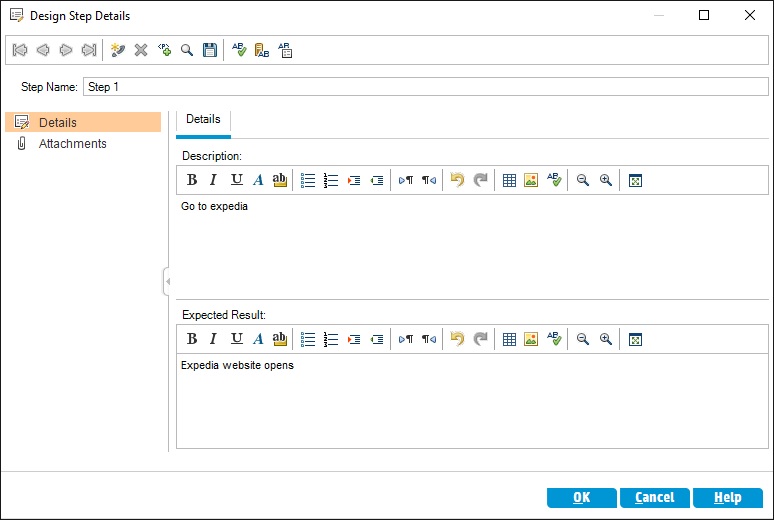
Now fill enough steps to book a flight. My test looks like the screenshot below.
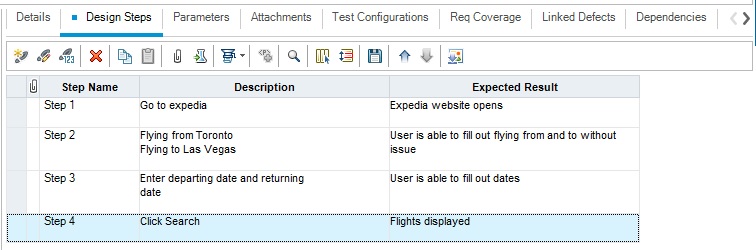
Congratulations now you know How to Create Test Cases in Quality Center. Remember you will execute your test case in the test lab and not in the test plan.