Eventually, all requirements, test resources, or test cases change over time regardless of how well or poorly they are written. To help you manage and track change, HP ALM provides a tool called HP ALM Libraries. Here we will discuss what libraries are and how to use them to track change.
HP ALM Libraries (Includes QC)
Prerequisites: Requirements & Test Cases
Before we begin we need to have actual requirements, tests or test resources in ALM. In this example, I will only use this feature for the requirements module. Note for simplicity we have only two requirements named: Requirement 1 and Requirement 2

Step 1 Management
The next step is to click on the management tab and then click on libraries. Here you will have the option to click on create new library. In the example below I named my library “Release 1.0 New Features”
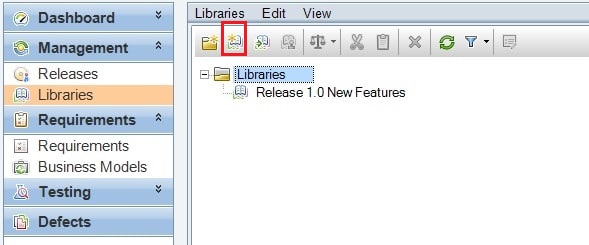
Step 2 Create a Library and Define the Scope
The next step is to define the scope. The user will be able to define the scope on the frame on the right. Below we are stating that Requirement 1 and Requirement 2 are in scope for “Release 1.0 New Features”.
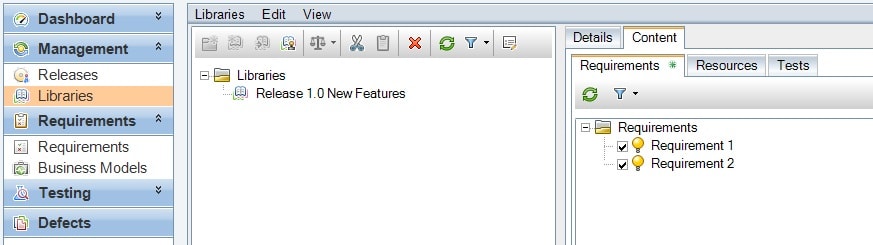
Step 3 Create Baseline
Here we will create a baseline. A baseline is a snapshot of all artifacts (in our case requirements) at a specific point in time.
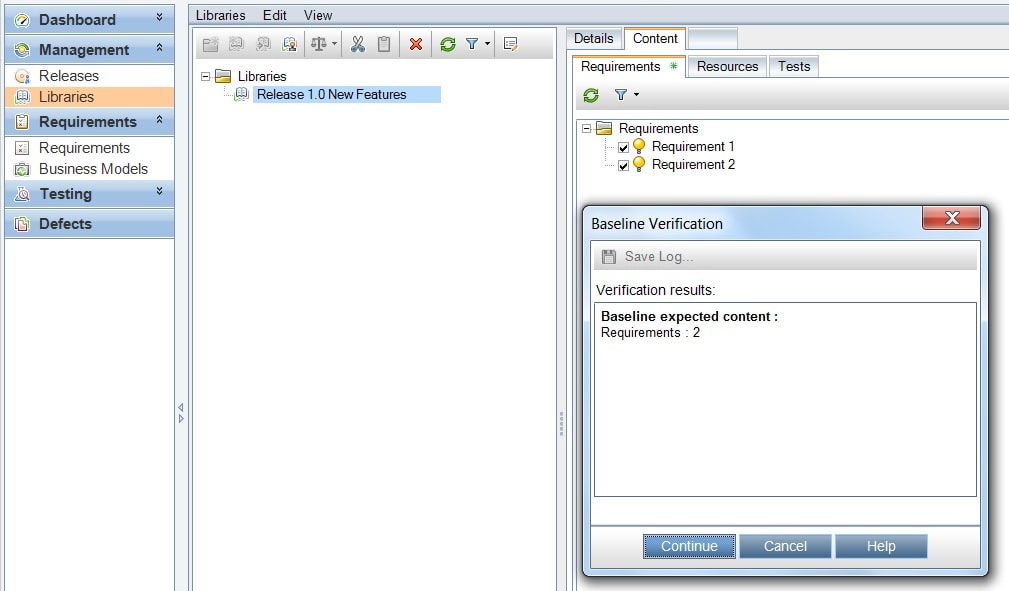
Next, you need to name your baseline. Here I will name the baseline “2016-Mar-08”
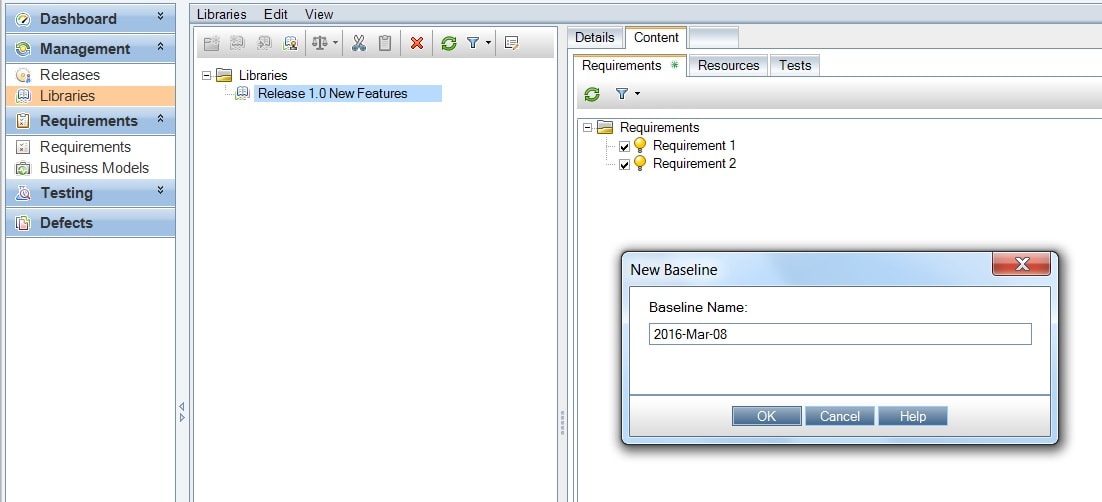
Step 4 Modify your artifact
Since the idea behind this exercise is to track change we need to make a change in your requirements and test cases. You only have to change one requirement and one test case for this to work. Below I am changing the rich text in the requirement.
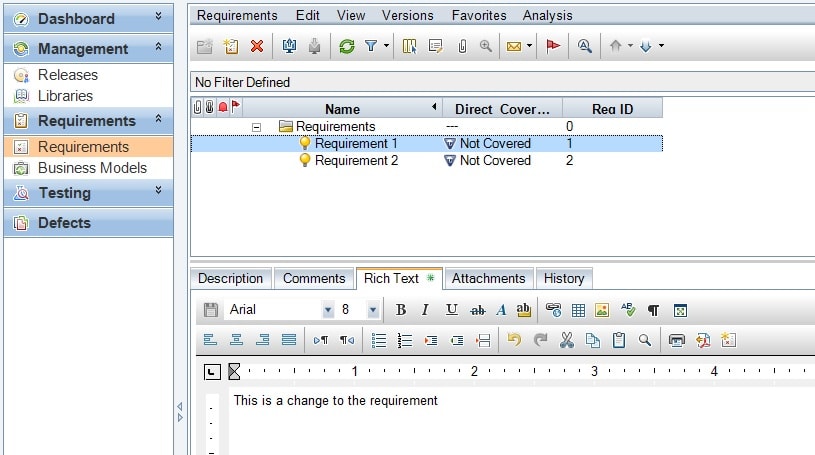
Step 5 Create a New Baseline
Now you need to create a new baseline and repeat Step 3 and Step 4. Note the name of your second baseline cannot be the same as the one you created in Step 3.
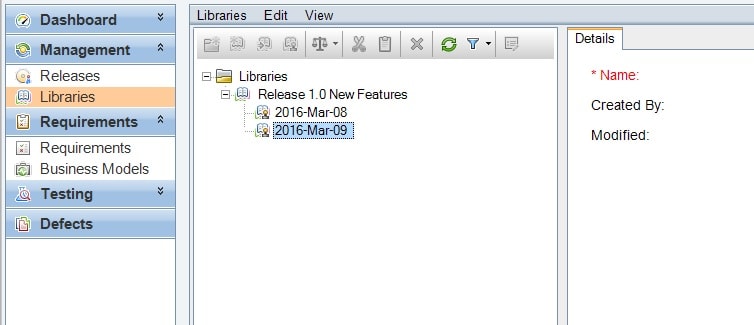
Step 6 Compare Baselines
Now select the first baseline you created and then click on the scales icon. This will allow you to select a baseline to compare.
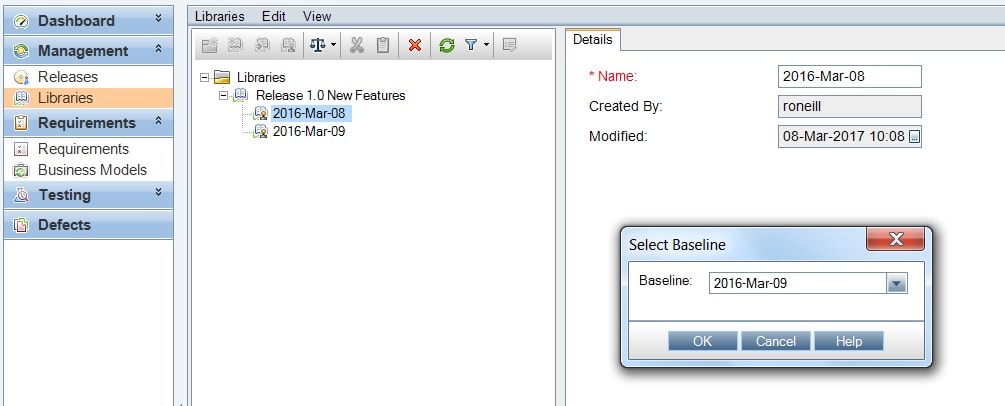
Step 7 Analyze Results
Now you can see exactly what has changed in your requirements. Note below Requirement 1 has been modified.
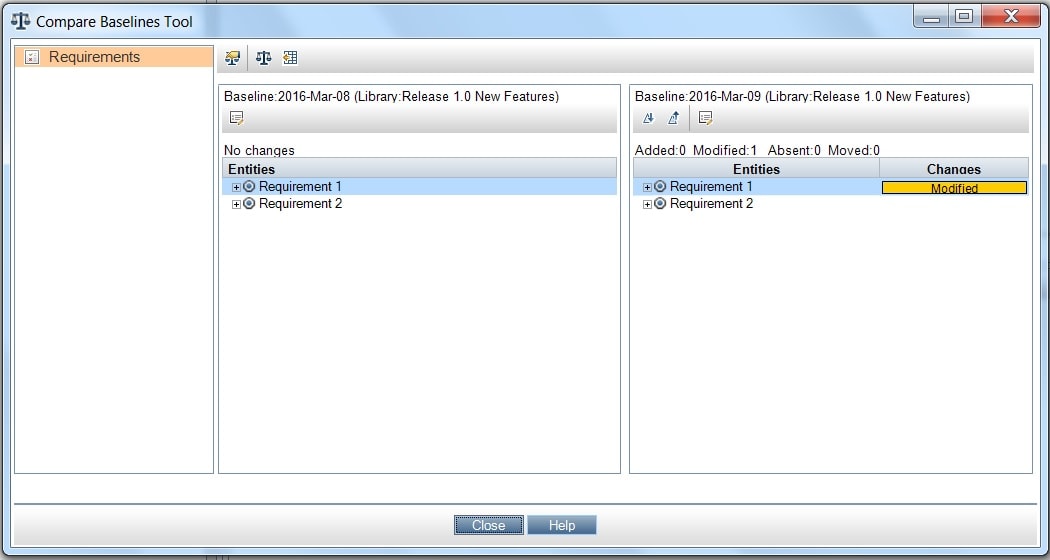
Step 8 Pin Point Exactly what has Changed
Right click on a requirement that says modified and click on Compare Entities. Here you can into depth to examine the change.
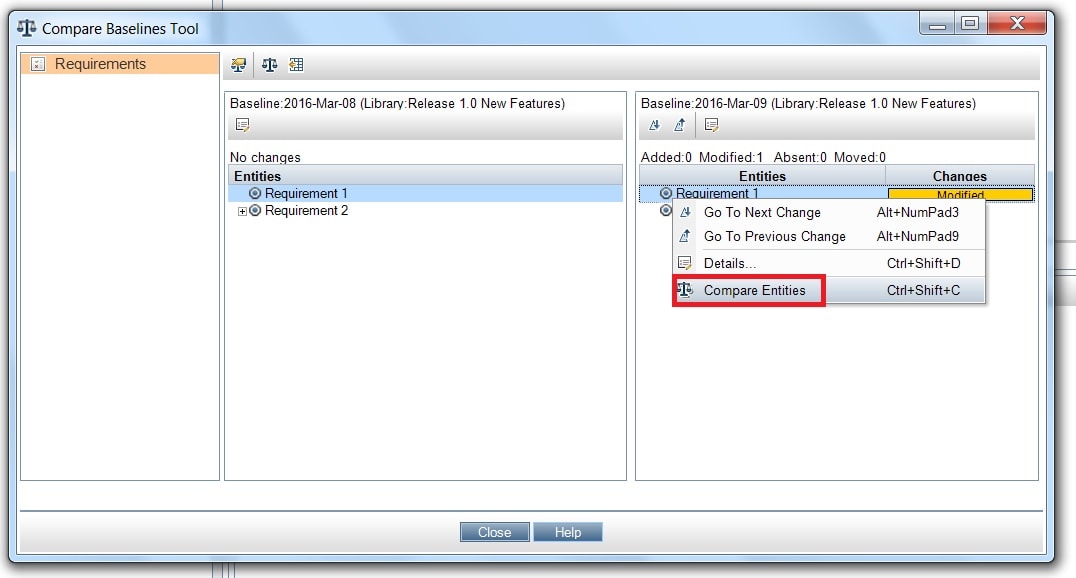
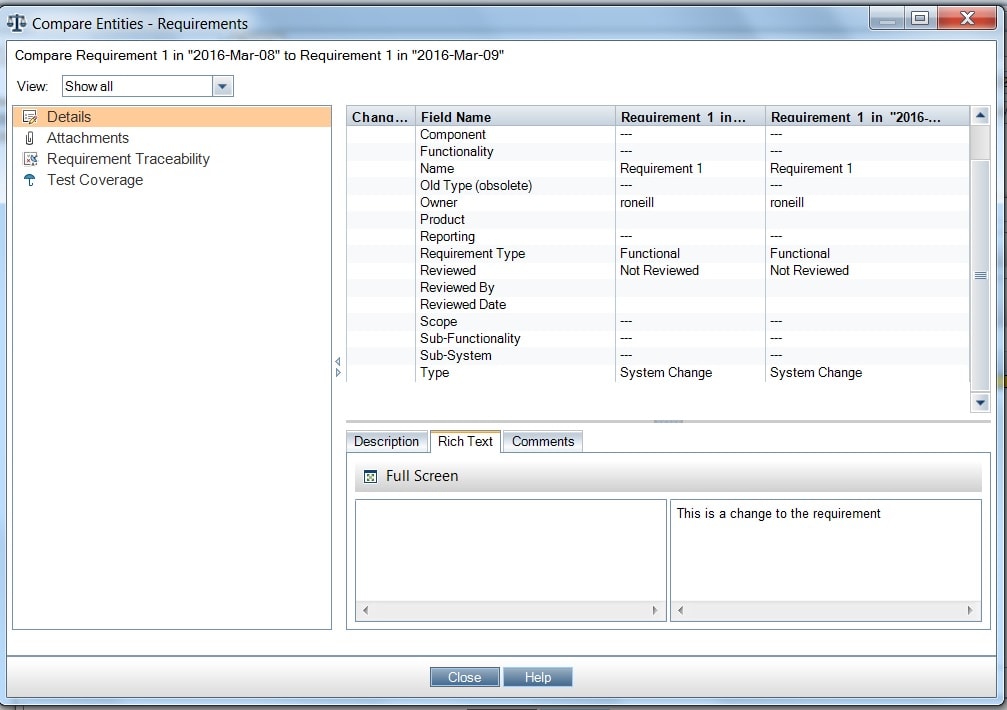
Summary
Now you know how to use HP ALM Libraries. Remember in this example we only did this for requirements but you can also use libraries for test cases and test resources (object repository).
See Also