Now that you created your first test case in the test plan it is time to execute your test case in the test lab. Remember all test execution will be done in the test lab. Also, note that a test set can hold one or many test cases (which I will demo later). Follow these steps and learn How to execute test cases in HP ALM.
Execuing Test Cases in QC
Step 1 Create a new folder called My First Test Case

Here we are just creating a folder. More than likely you will name this folder regression tests or new features and not my first test case.
Step 2 Create a new test set called My First Test Case
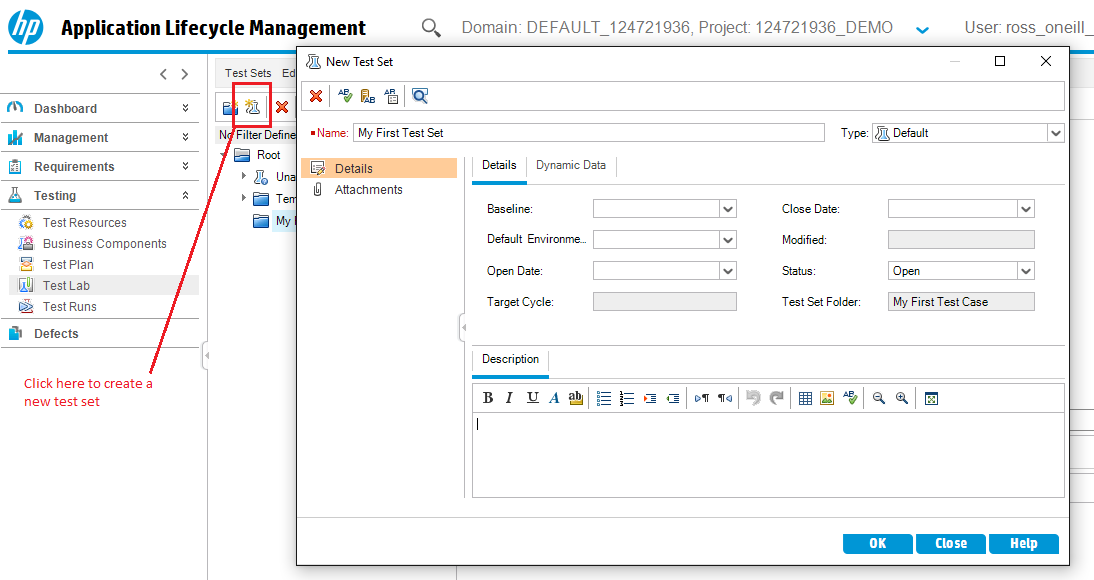
Remember a test set will hold one or many test cases. In my experience, this is the most complicated part of the process.
Step 3 In the test set click on Select Tests

Now you have to find the tests you want to add to the test set. Click on the select tests button and you can see all the tests you have created in the test plan.
Step 4 Find “Flight Search” from the side menu
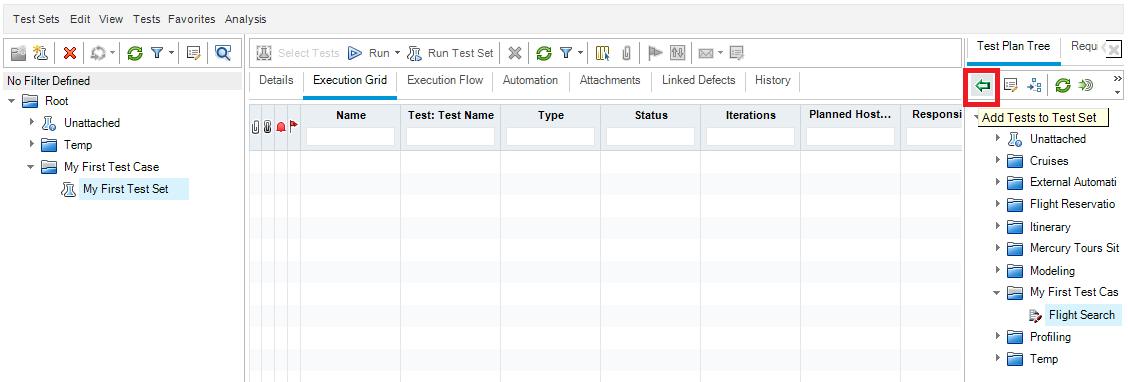
Find your “Flight Search” test cases and press the green arrow.
Step 5 Press the arrow button or drag the test set into the execution grid pane
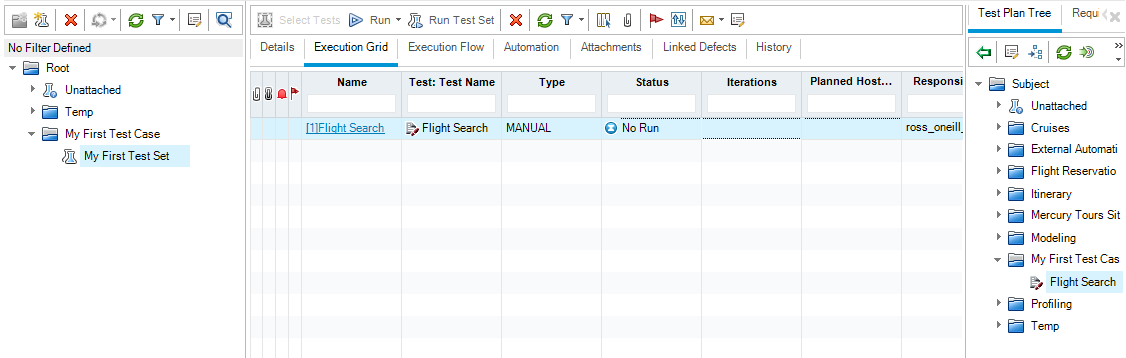
Notice how the test case is now in your execution grid. Now you are ready to run your first test case.
Step 6 Press the run button
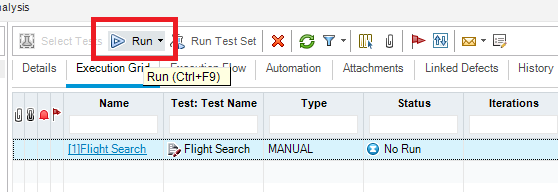
This will launch the flight search test case.
Step 7 Press the Begin Run button

Click Begin Run
Step 8 Pass all the Test Steps
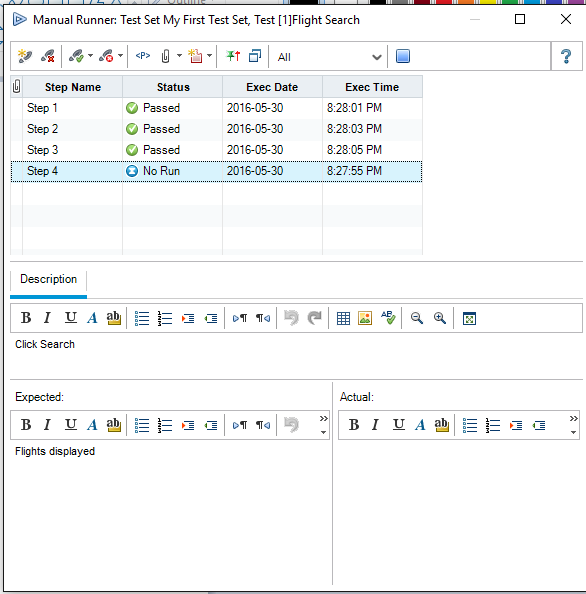
Now you can pass your test case.
Step 9 Click End Run

Stop your test case by clicking on the end run button.
Step 10 Note the Status of the Flight Search test case
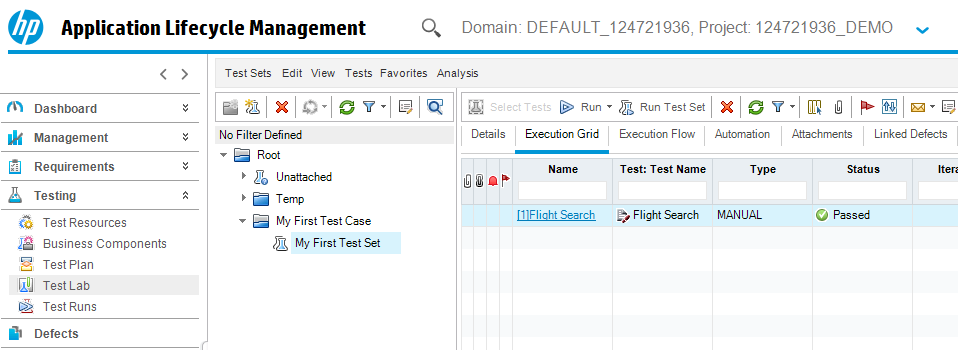
Congratulations you have completed your first test case now you know how to execute test cases in HP ALM.