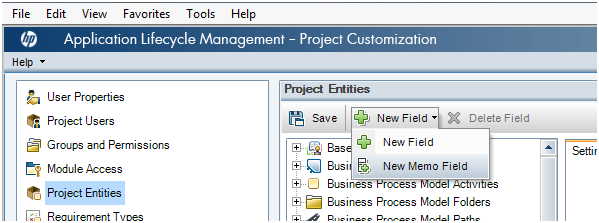Logging in a defect in ALM or Quality Centre is pretty straight forward but the company you work for may have a different defect module than the default HP has provided.
Defect Module Customization
In this post we will customize the defect module to change the defect status to open, resolved (ready to test), verified, closed, and a checkbox for verified in UAT.
By default QC has
- New: when you open a defect it is new by default.
- Rejected: The QA Manager or BA sets the status to rejected.
- Open: If the defect is accepted the QA Manager sets the defect to open.
- Reopen: if the defect reoccurs it will be set to reopen.
- Fixed: A developer changes the status to fixed and tester may test the bug.
- Closed: if the defect is repaired the quality assurance manager set the defect to repaired.
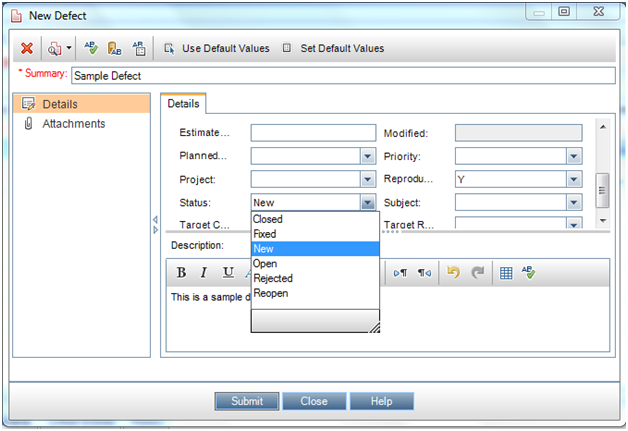
Suppose I wanted to add resolved, and verified to the list of statuses. First I would go into the menu and click Tools > Customize
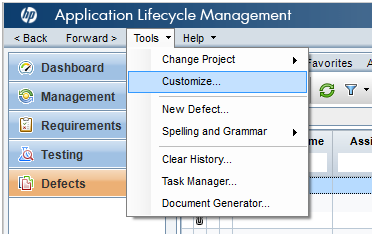
I would then click on the Project Entities on the left-hand side. Then I would find the defect folder and find the status system field. Note there is a lookup list called Bug Status
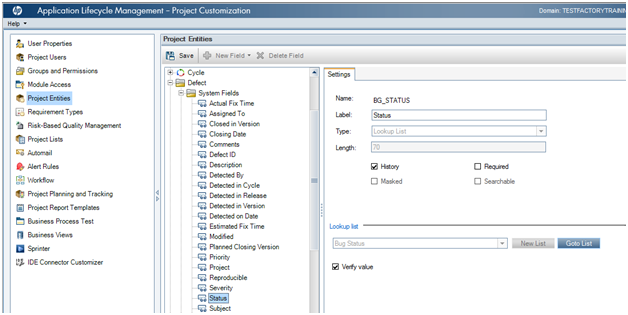
The values that represent the Bug Status are actually in the Project Lists. So in my left toolbar I click on Project Lists. Here I click on Project Lists and then find and click Bug Status.
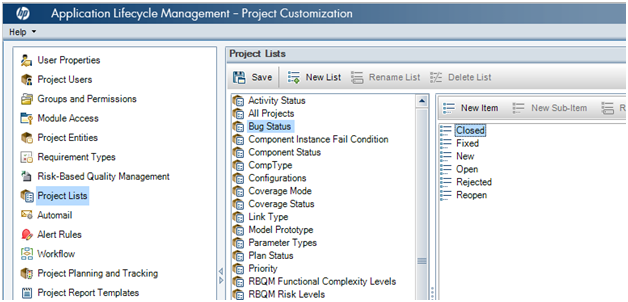
Now I will Click on the New Item Button and add. Now enter in verified, and resolved.
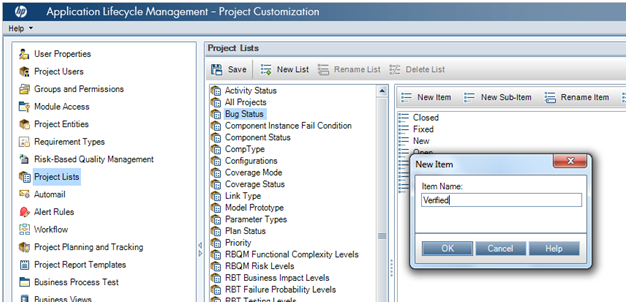
In the top left hand corner I then press return and then go back to the Defects.
When I create a new defect note the new statuses of Resolved and Opened now exist.
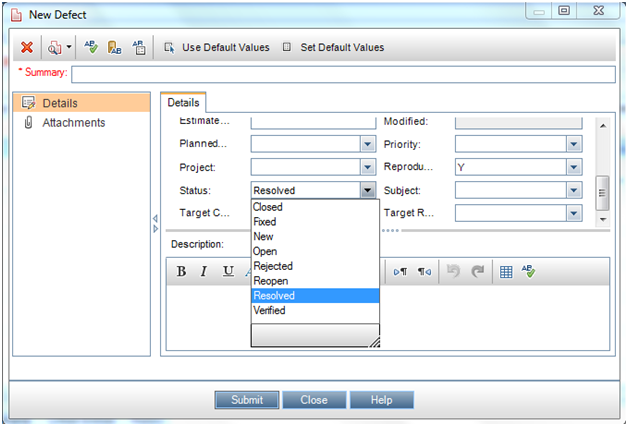
Now suppose I want to add a Verified in UAT status drop down. Here I will go back to the Tools > Customize > Project Entities. I am going to add a new user Field called Verified in UAT that is a lookup list with a YesNo drop down. I will then click save then click return.
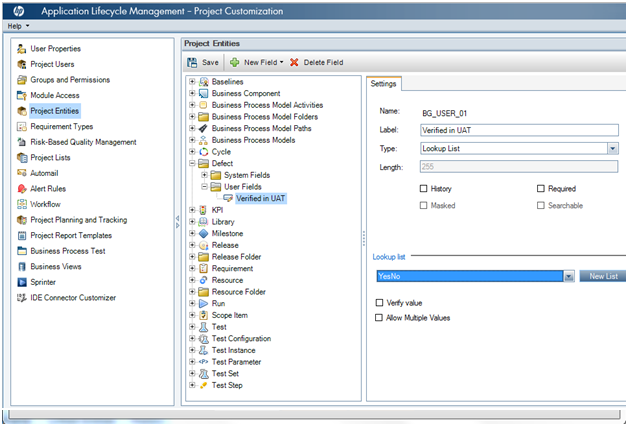
Note if you want to add a new separate value to the lookup list simply create one in the project lists. When I go back to my defect module there will be a Y and N option.
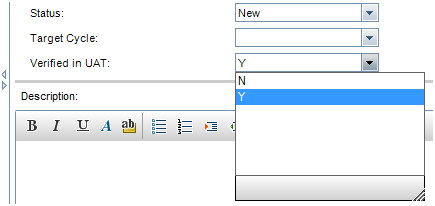
One final note if you want a very large field that is over 255 characters in length use the memo field.