Unified Functional Test is a test automation tool from HP. In this Unified Functional Testing Tutorial we will create a test that fills out a registration form and checks to see that a thank you for registering message is displayed. We will perform what is called a simple record and play. Record and play simply mean you do not have to write code and UFT will actually write the code for you.
UFT Introduction
When you open UFT first you need to create a name for your test. First you click File > New > Test.
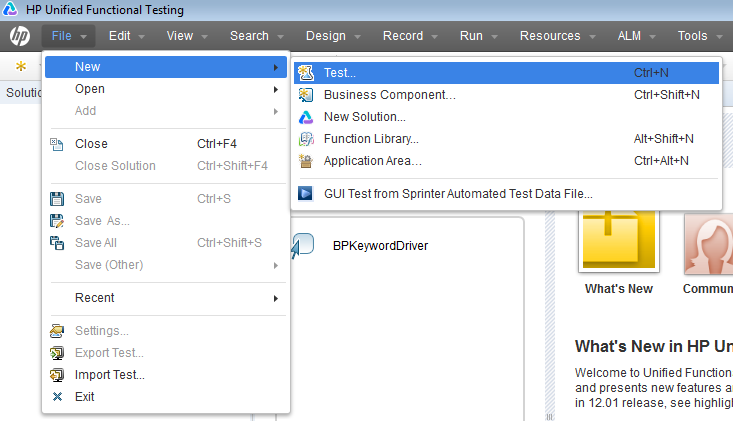
Select GUI Test as the type of test. Enter the name of your test and click Create.
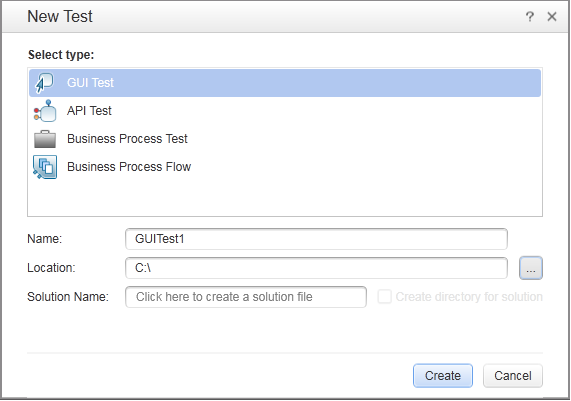
The next step is to set your record and run settings. In the menu, Click Record > Record and Run settings… This will tell UFT what URL or website you want to test against.
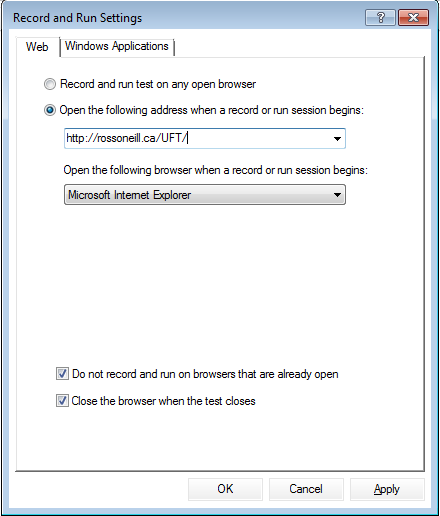
Now press F6 or press the record button. The webpage will open and you simply need to fill out the form.
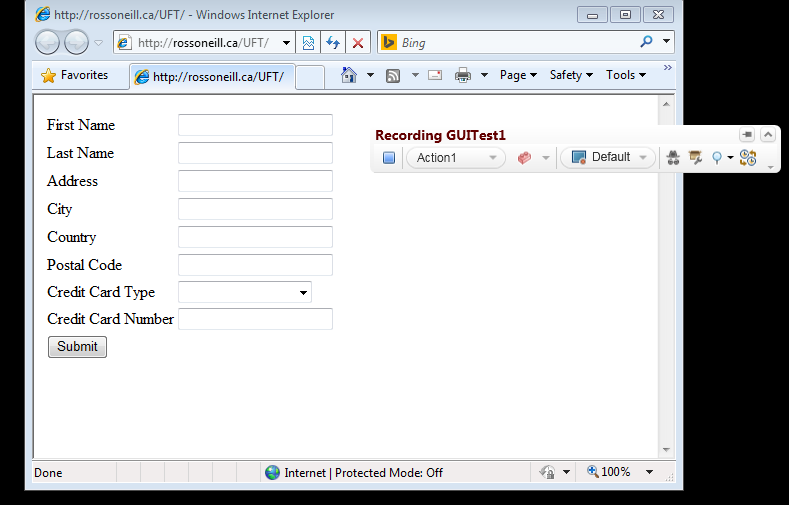
When you fill out the form and press submit, there will be a message stating, “thank you for registering”. We need something to test this form against so our test can be to make sure the “Thank you for registering” exists. Here we will set up a Text Checkpoint to make sure that the phrase, “Thank you for registering” exists. While you are recording you will notice a toolbar appear. Click the magnifying glass and select Text Checkpoint.
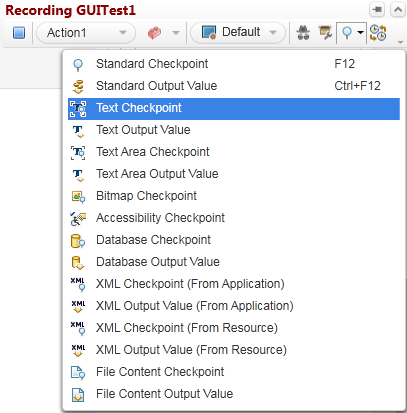
Double click on the phase and you will note phrase in the checkpoint summary.
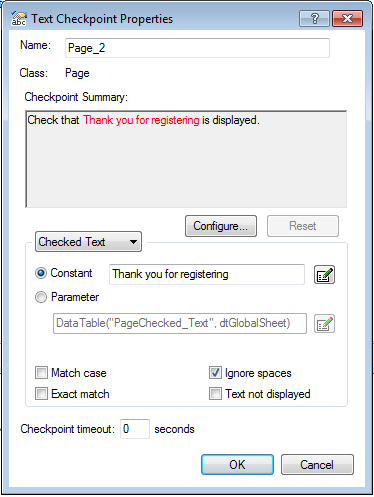
When you are finished press the run or F5 button to run the test. You can see the test results in the HP Results Viewer. Here you can see if the test case passed or failed.
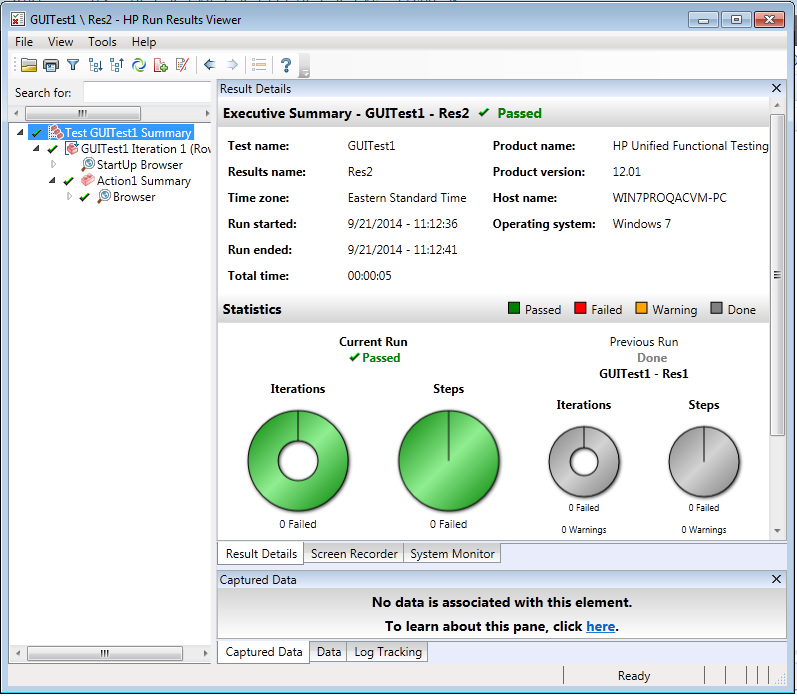
That finishes our first Unified Functional Testing Tutorial. Now you understand the basics of UFT.