Here we will learn about HP ALM Test Parameters. When writing test cases users have probably noticed the tab that says Parameters. In my mind, it is a very underused feature. Think about all the times you have forgotten your username and password, or when testing a payment feature what was the credit number that you were supposed to use? You can use parameters to store variable type information. In this example, we will create a username and password test case and inject it in the site.
Using Test Parameters with Quality Center
Step 1: Create a Test Case Called Login

The first thing we will do is create a test case called Login. It is a simple test just to check if a user can log into a site.
Step 2: Create Two Parameters (username, and password)
Now we will create two parameters which are username and password.
1. Click on the parameters tab.
2. Click on New Parameter
3. Enter the parameter name
4. Create parameter username and password

After you have created the parameter you need to inject them into your test case. Click on the design steps button and then click on step 3 in the description column. Then click the P+ button and insert the username parameter. Do the same for the password until your test cases looks like this.
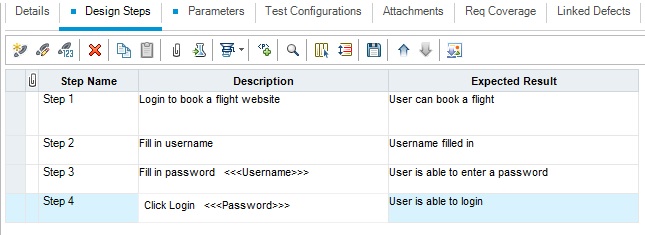
Step 3: Copy Test Case into the Test Set
Now go into the test plan and move your test case you just created into the test set. When you move test cases into your test set you will be prompted to use the parameter feature. You can use the default parameter you created or change the value. Let’s use the ones we created. To do this click on the Copy Default Values button.
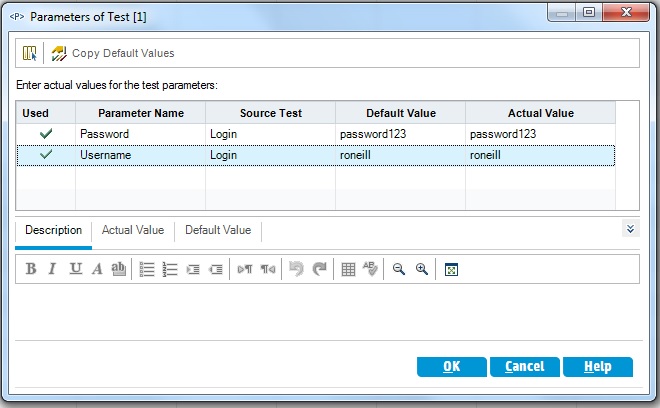
Step 4: Execute Test Case
Now when you execute the test case note that you will see the username and password already inserted.
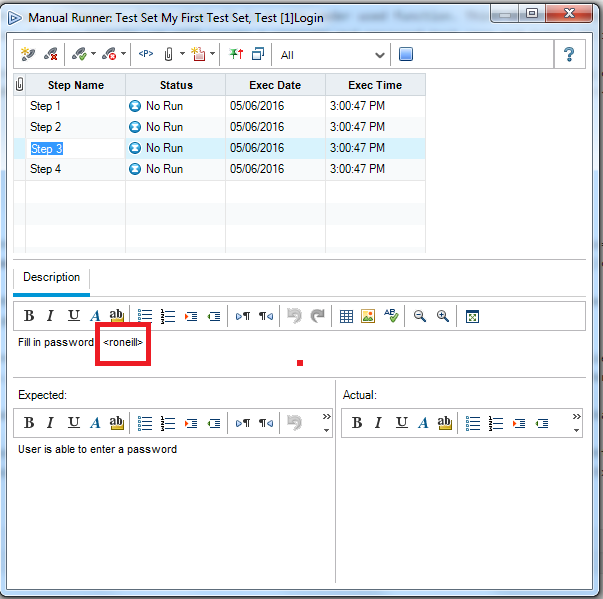
Congratulations you have now know how to use HP ALM Test Parameters.